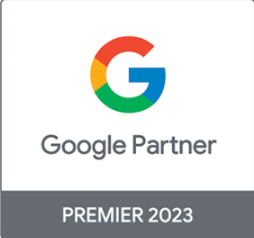Marketing Analytics Dashboards
Imagine having a crystal ball that doesn’t just predict the future but gives you the power to shape it. Our integrated reporting dashboards are your modern-day prophecy tools. They masterfully turn data into narratives that not only inform your strategy but also chart a clear course to extraordinary success.
Get Insightful Touchpoints with Algorithm Agency’s Reporting Dashboards
Marketing reporting dashboards are more than just a collection of charts and graphs. They are sophisticated tools that consolidate and present key performance marketing metrics in an intuitive format, offering real-time insights into your campaign performance and ROI. Customizable to meet your unique needs, these reporting dashboards are designed to turn complex data into actionable insights, making data-driven decision-making a breeze.
How We Use Data Visualization to Create Integrated Dashboards
At Algorithm Agency, we don’t just build dashboards; we craft personalised data experiences. Our process includes:
- Customised Solutions: We tailor our dashboard solutions to meet your specific business objectives and reporting needs. No two dashboards are the same because no two businesses are the same.
- Client Collaboration: We work closely with you to identify key performance indicators (KPIs) and design intuitive dashboard layouts that make sense for your team.
- Data Integration: By integrating multiple data sources, we provide a comprehensive view of your marketing performance, ensuring you have all the information you need in one place.
- Visual Appeal: Our dashboards aren’t just informative; they’re visually engaging. We believe that beauty and functionality go hand in hand, and our designs facilitate easy data exploration and analysis.
Key Features of Our Marketing Analytics Dashboards
Interactive Visualization: Our dashboards feature a user-friendly interface with interactive charts, graphs, and filters that allow for dynamic data exploration. Plunge into your data and discover key insights with a simple click.
Real-Time Data Updates: Stay ahead of the curve with automatic data syncing that provides up-to-date insights into your marketing performance. Our dashboards ensure you’re always working with the latest information.
Customization Options: We offer flexible dashboard designs that accommodate unique reporting requirements and branding guidelines. Your dashboard will not only be functional but also a true reflection of your brand’s identity.
Mobile Compatibility: Access your dashboards on the go with our responsive design, optimised for multiple devices, including smartphones and tablets.
Experience and Expertise: Our team of seasoned dashboard designers and data analysts have a proven track record of delivering impactful solutions. We morph your data into impactful stories for decisive strategy formulation.
Actionable Insights: We focus on creating dashboards that provide actionable insights, empowering you to make data-driven decisions with confidence. Our goal is to turn your data into a competitive advantage.
Ongoing Support and Optimization: We are committed to your success. Our support doesn’t end with the delivery of your dashboard. We provide ongoing optimization to ensure your dashboard continues to meet your evolving needs.
Get Started with Algorithm Agency: Are you prepared to convert data into powerful strategic insights? Our cohesive reporting tools can redefine your marketing success and advance your business objectives.
Get Started with Algorithm Agency’s Reporting Dashboards
Transform your data into powerful strategic insights. Contact Algorithm Agency now for a consultation and discover how our integrated reporting dashboards can redefine your marketing success.
Reach Out – Lets Chat
Latest Posts
- From Vendor to Strategic Partner: How We Embed Ourselves in Your BusinessAre you working with a vendor – or a strategic partner? At Algorithm, we don’t just deliver digital services – we embed ourselves in your business to create measurable, meaningful impact. Discover how our Extreme Partnership approach helps brands move from marketing support to business growth. Read the full article…to explore our approach.
- Tips, Tricks & Useful Resources – Performance Marketing 101sDigital marketing is a vast subject and can often leave you feeling bewildered. You might have attempted digital marketing courses in the past or plan on doing so, regardless the challenge is always how to take the theory and pull practical insights and knowledge from it that you can apply in your work. To make … Read More